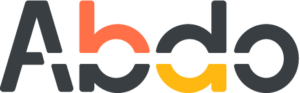Send & receive secure files
In today's digital world, it's crucial to send files securely to protect sensitive information from falling into the wrong hands. That's why we use Suralink, a tool that makes sending and receiving files safe and easy. Below are some simple instructions on how to use Suralink to keep your data protected while sharing it.
Sending Secure Files
Click the link provided by the person you’d like to send documents to. This link can be found in any Abdo team member's email signature.
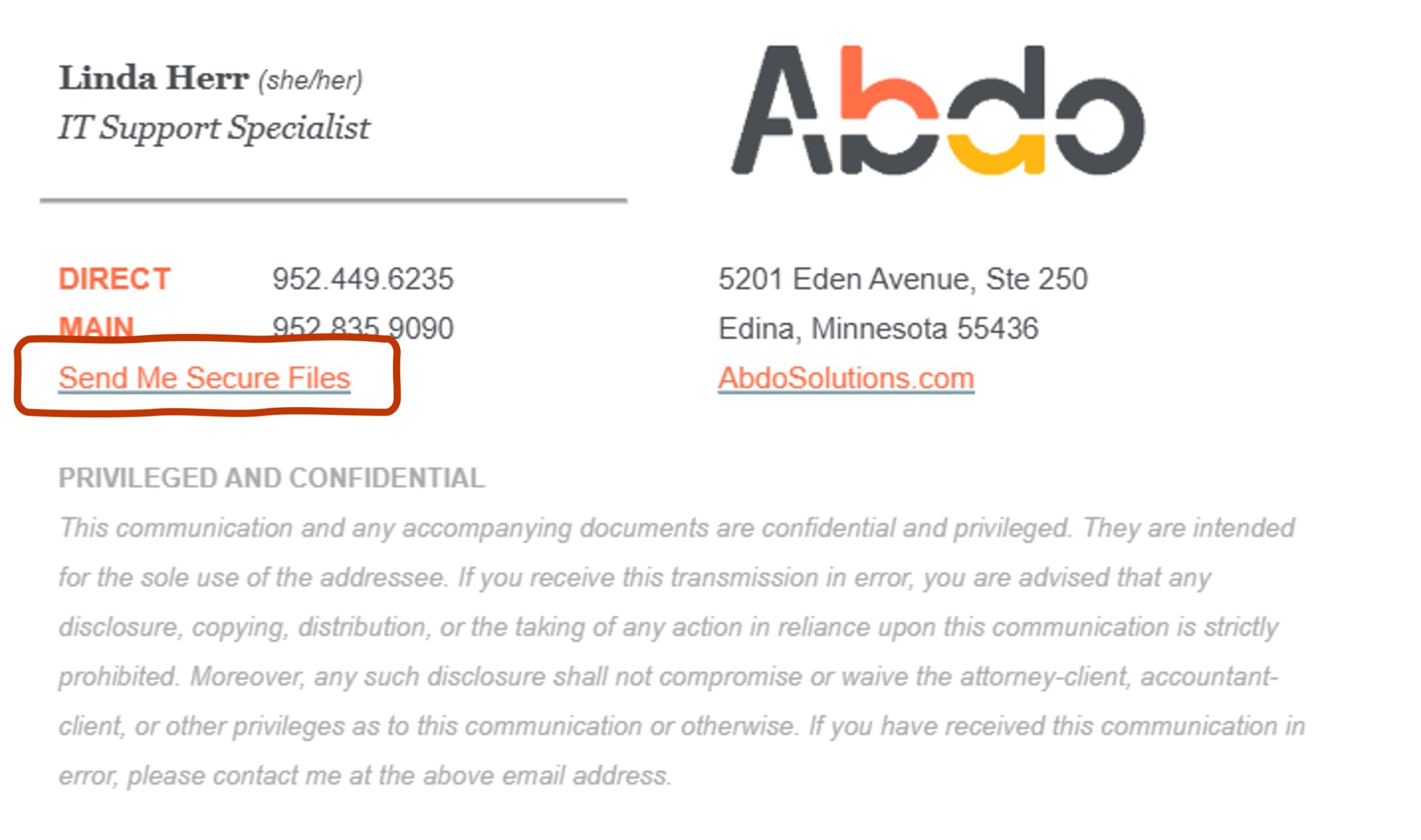
On the Secure File Sharing page, click in the blue box and select files or drag and drop them in the window.
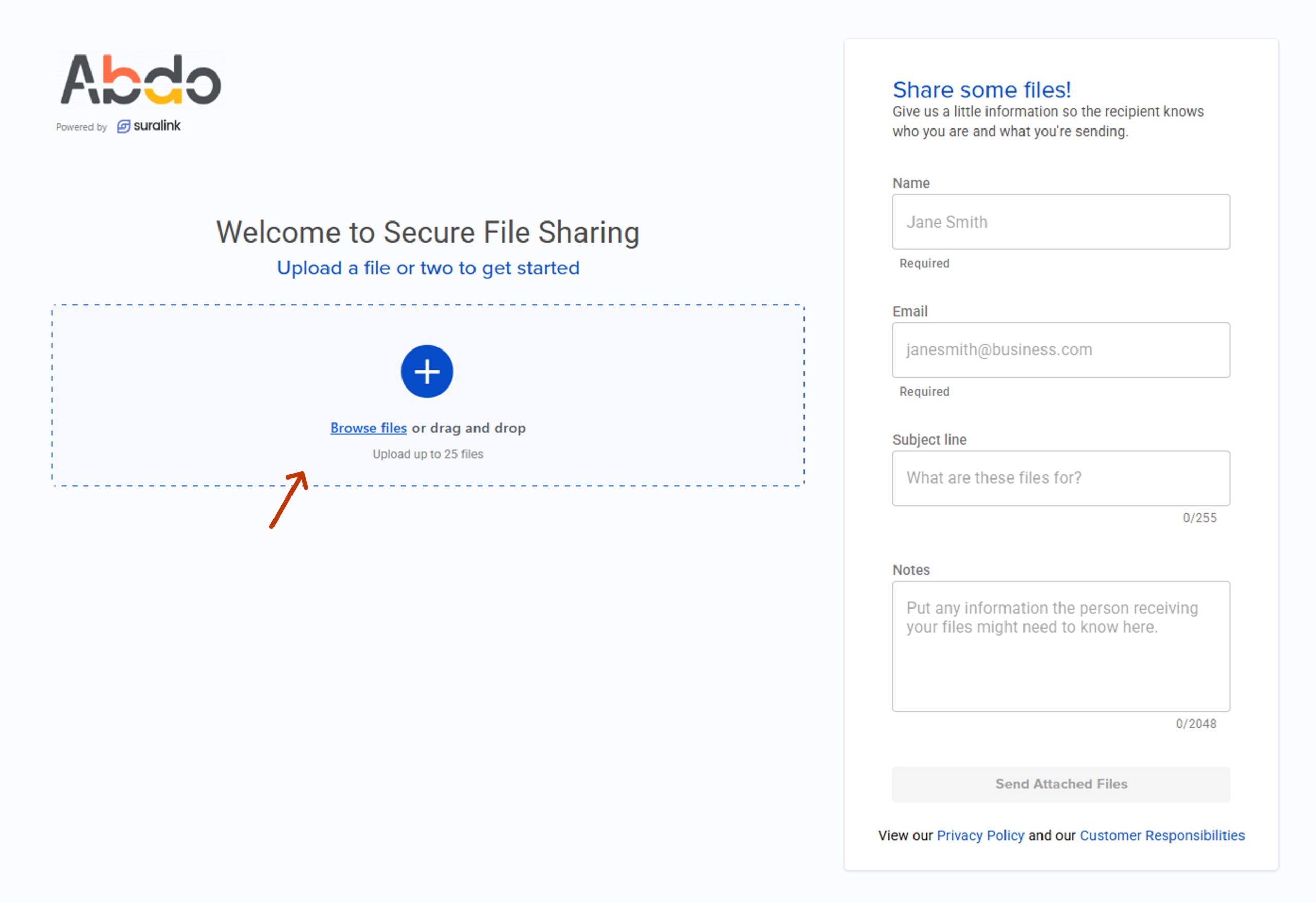
Files you’ve uploaded will appear in a list where you can add more or delete files you don’t want to send.
When you’ve finished adding and removing files, enter your name, email and any additional information
you’d like to provide. Click “Send Attached Files” and they’ll be delivered securely to the recipient.
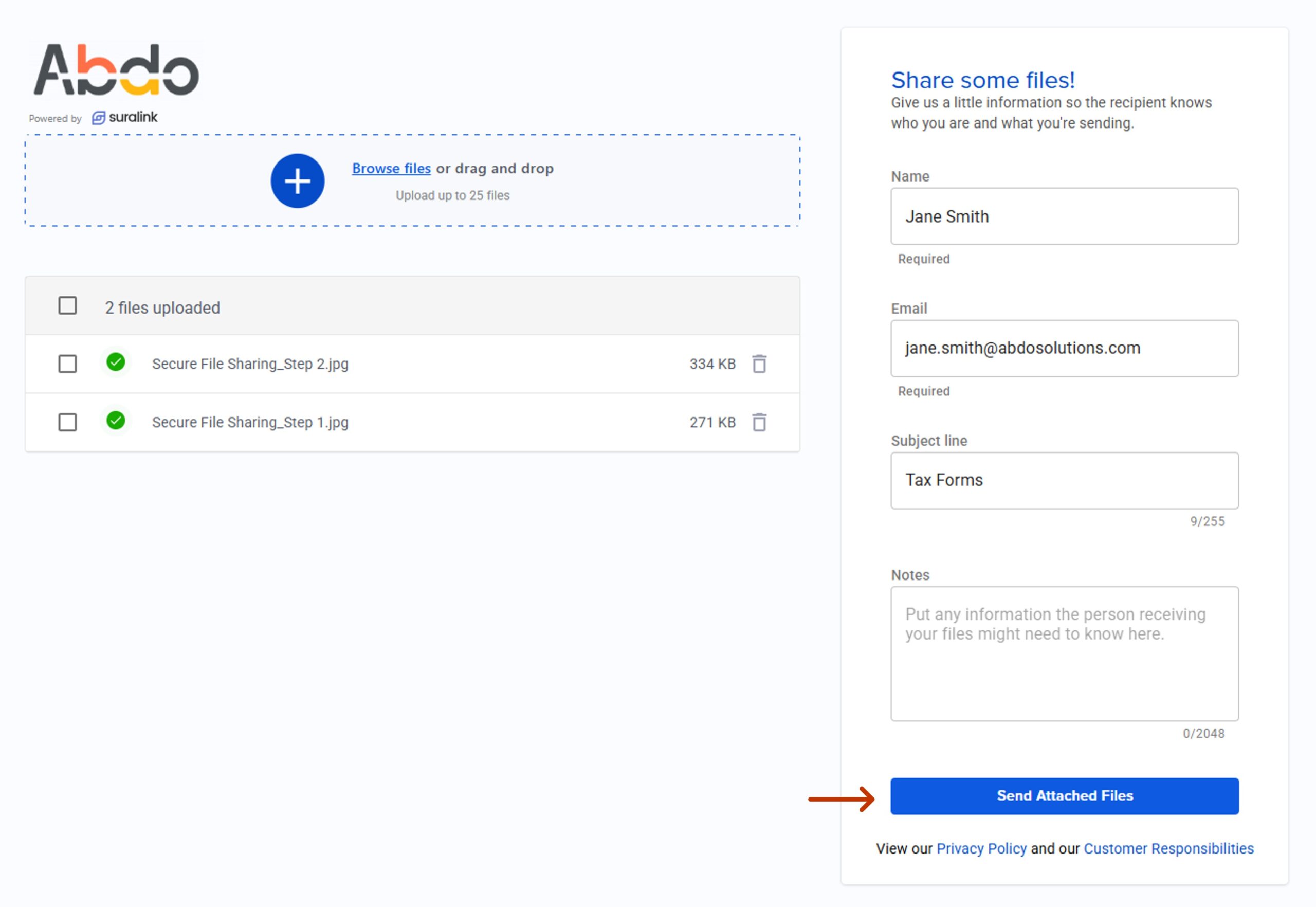
Receiving Secure Files
Open the email from the Abdo contact sending you files and click “take a look.”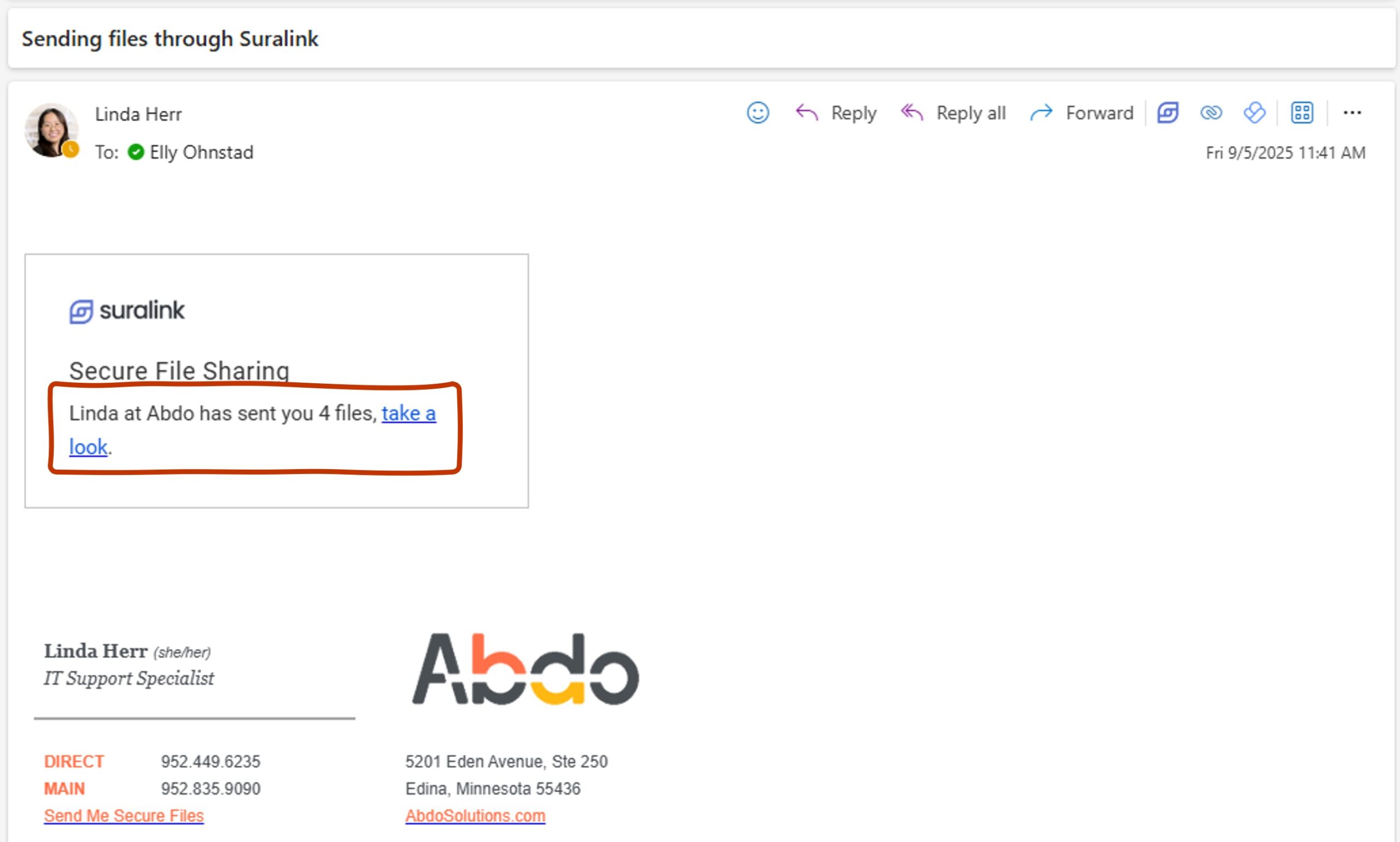
Once you've clicked on the link you will be asked to enter a password provided by the sender before accessing the files that were sent. Your Abdo contact will send you a password hint via another communication method in order to maintain security of the password.
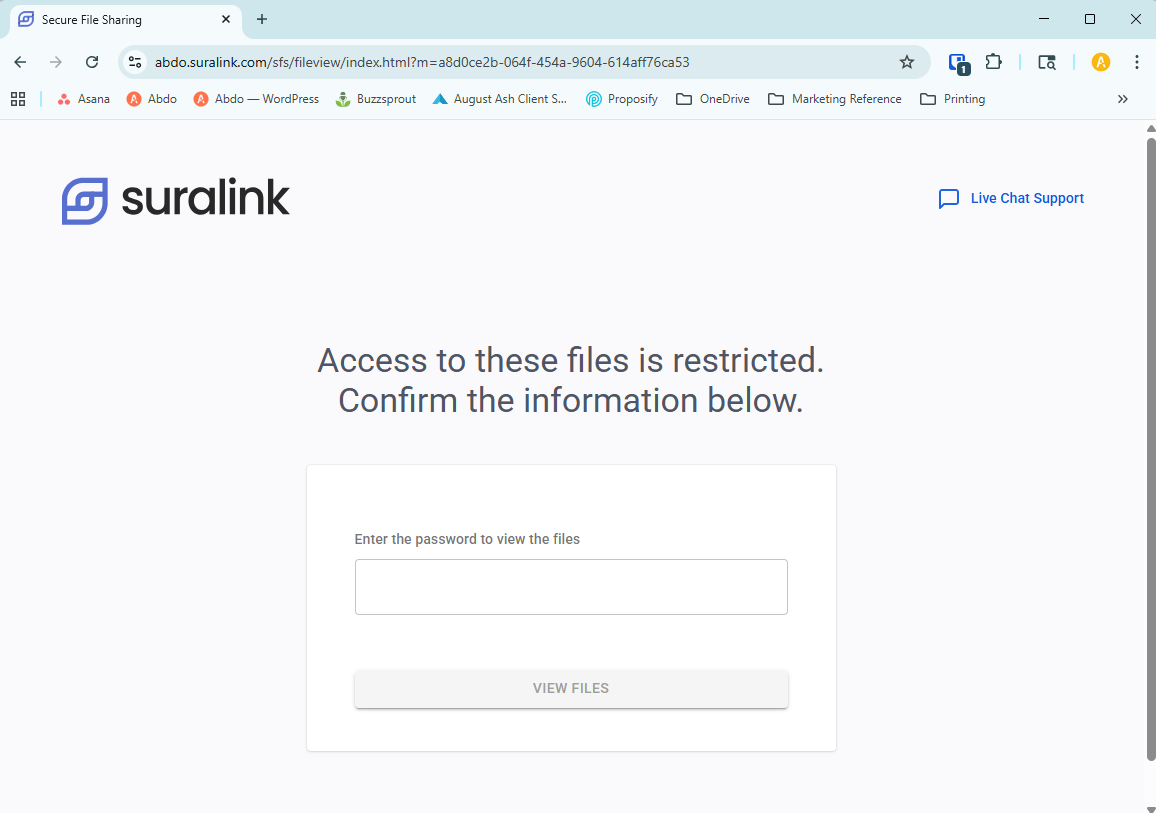
Once the password is entered, click "View Files" to access your secure files.
¹On the left side of the page you will see the date the files were sent, an expiration date and any notes
provided by the sender.
²To the right, you will see the list of files that were sent. You can select individual files or download all of
them at once.
³You will also see small icons next to each file. From here, you can download or preview files. Currently, only PDF documents can be previewed in the application.
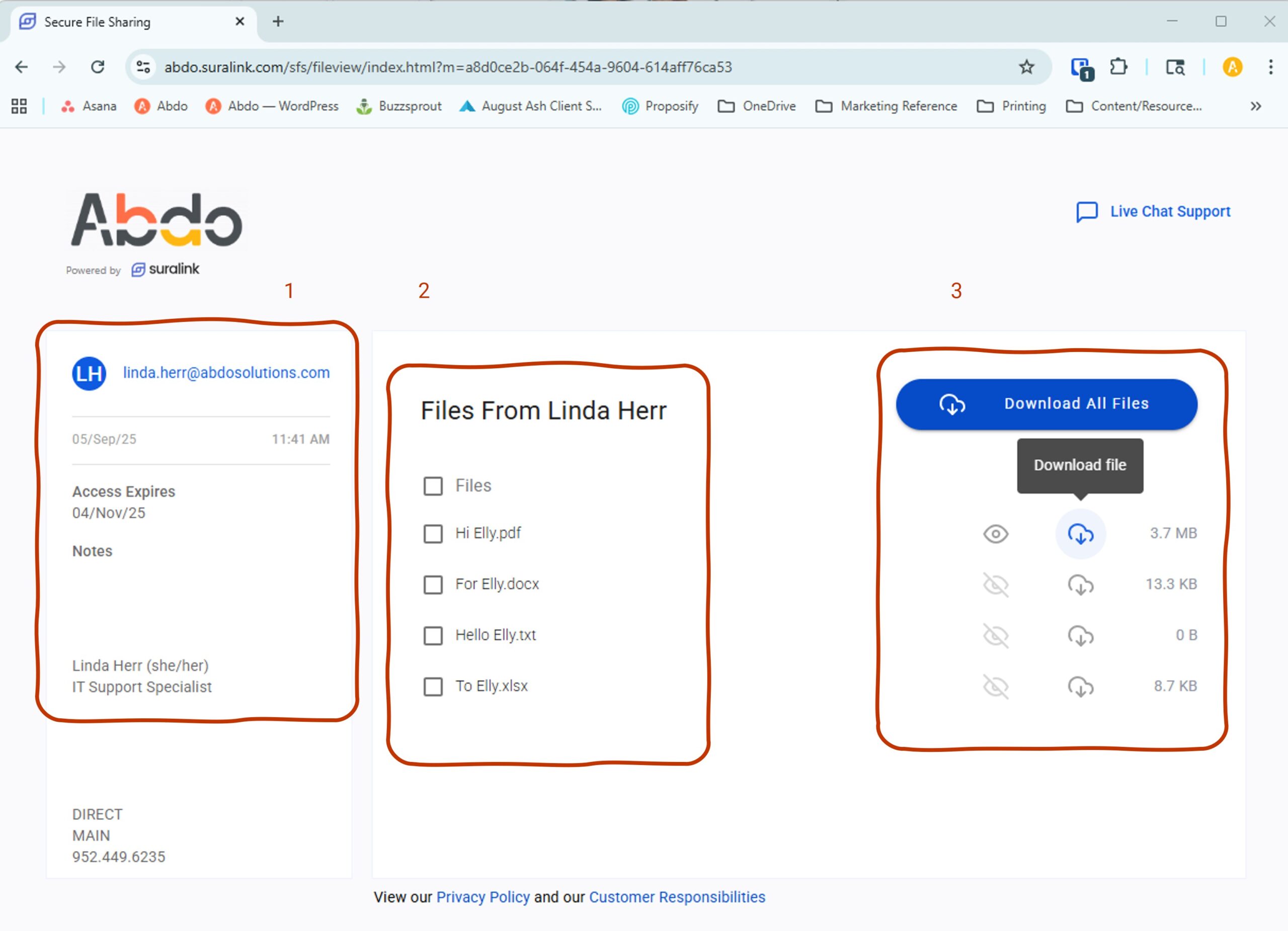

Let's answer
Frequently Asked Questions
Not yet! Currently, the files will be received separately from any Suralink engagement, but in the future the two will be integrated.